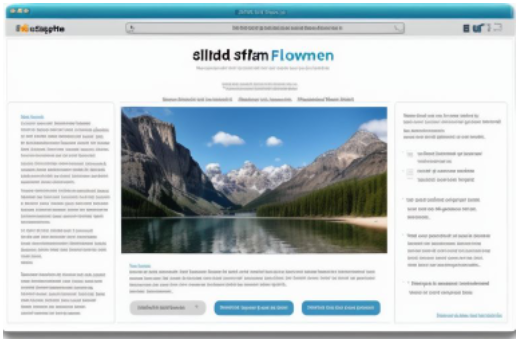SlideShare is a popular platform for sharing and discovering presentations, slideshows, and documents. While the platform allows users to view content online, there might be instances where you want to download a presentation in PPT or PDF format for offline access or reference. This guide will walk you through the process of downloading PPT and PDF files from SlideShare.
Step 1: Visit SlideShare:
Start by accessing the SlideShare website at www.slideshare.net. If you don’t have an account, you can still browse and download slideshare files (Public content). However, for some presentations, you may need to log in to your account.
Step 2: Search for the Desired Presentation:
Use the search bar to find the presentation you want to download. You can search by keywords, topics, or specific users. Once you’ve located the presentation, click on its thumbnail to open the presentation page.
Step 3: Check Download Options:
On the presentation page, look for the download options. SlideShare typically provides a download button or a link that allows users to download the presentation. This is usually located near the presentation title or on the slide viewer.
Step 4: Download the Presentation:
Click on the download button or link to initiate the download process. SlideShare may offer various download formats, including PPT and PDF. Choose the format that best suits your needs. Note that some presentations may only be available in one format.
Step 5: Log In for Private Presentations:
If the presentation is marked as private or requires authorization, you may need to log in to your SlideShare account to access the download link. Follow the prompts to sign in and then proceed with the download as outlined in Step 4.
Step 6: Save the File:
Once the download is initiated, your browser will prompt you to save the file. Choose the destination on your device where you want to save the downloaded PPT or PDF file. Confirm the action, and the download will commence.
Step 7: Open the Downloaded Presentation:
Locate the downloaded file on your device. You can use software like Microsoft PowerPoint for PPT files or Adobe Acrobat Reader for PDF files to open and view the downloaded presentation.
Conclusion:
Downloading PPT and PDF files from SlideShare is a straightforward process that enables you to access valuable content offline. By following these steps, you can effortlessly download presentations and documents from SlideShare, expanding your ability to learn and share information at your convenience.
FAQ
Q: Can I download presentations from SlideShare without creating an account?
A: Yes, you can download public presentations without an account. However, for private presentations or to access certain features, you may need to create a SlideShare account.
Q: What formats are available for downloading presentations on SlideShare?
A: SlideShare typically offers download options in various formats, including PPT and PDF. The availability of formats may depend on the upload preferences of the presentation creator.
Q: How do I download a private presentation from SlideShare?
A: To download private presentations, log in to your SlideShare account and ensure you have the necessary permissions. Once logged in, follow the download instructions provided on the presentation page.
Q: Are there any restrictions on the number of presentations I can download from SlideShare?
A: SlideShare generally allows users to download presentations, but some creators may restrict downloads. Always respect the terms of use and permissions set by the presentation owner.
Q: Can I download presentations on mobile devices from the SlideShare app?
A: Yes, the SlideShare app allows users to download presentations on mobile devices. Simply navigate to the presentation, look for the download option, and follow the prompts to save the file.